Add PanoCam
- Place the 3D cursor at the position where you want to add the PanoCam.
- Click on the
Add PanoCambutton. The file browser will then open. Select a spherical panorama from your computer. - Enter a suitable
Namefor the PanoCam (or leave the input field empty to automatically take the name of the loaded panorama).
All objects and materials are then named according to the name (name_CAM, name_HANDLE, name_MAT, name_WORLD). - If you specify a
Camera Height, this is added to the position of the 3D cursor! It is often easiest to place the 3D cursor on the ground and then enter the corresponding camera height. - Click on
Add PanoCamat the bottom of the screen.
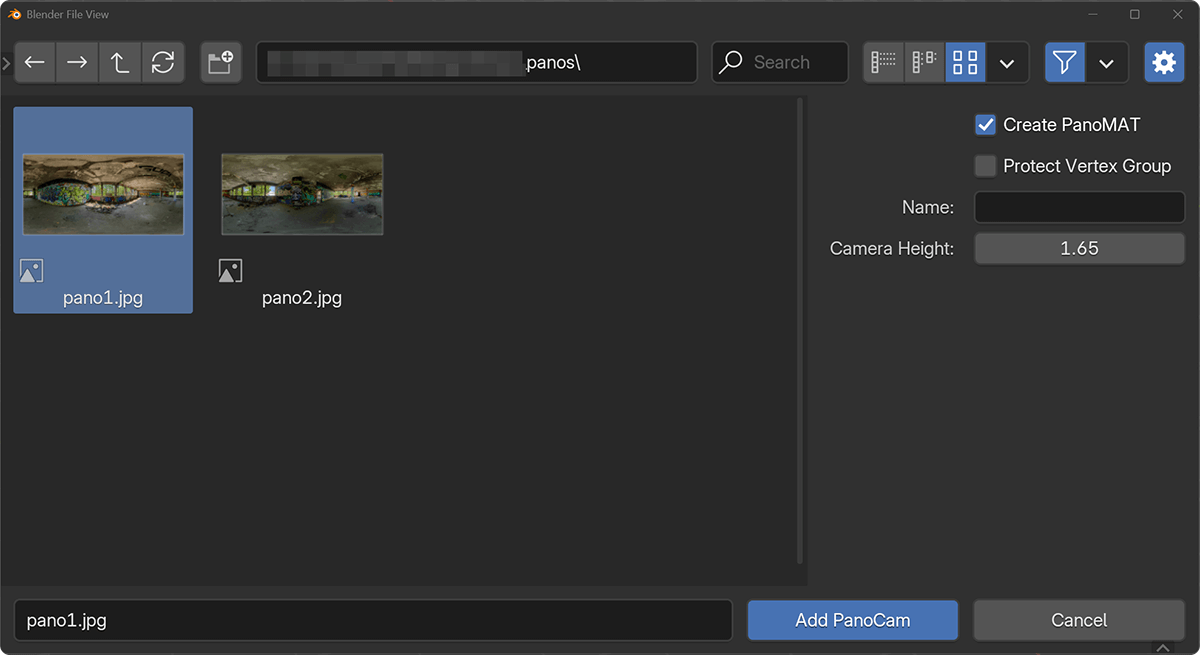
important
If a mesh is selected, the new pano_MAT will be assigned immediately! All other materials of the model are then removed.
If you do not want to create any panorama material, deactivate the Create pano_MAT checkbox.
Camera Height
The camera height is very important for accurate models!
If the camera height is not correct, the proportions will be incorrect. Measurements in the model will be incorrect and several PanoCams can only be placed very inaccurately.
tip
fSpy is an open-source camera matching tool. You can try to determine the camera height with a rectangular section of the panorama.