PanoCam import
Generate multiple PanoCams from JSON data.
A JSON file with the image file and information on position and rotation is required.
PCi JSON
The JSON must have the following entries:
- pano = string (imagefile name)
- location = [number, number, number]
- rotation= [number, number, number]
If you have image files, position and rotation data in CSV or JSON format, you can convert them into the required format using the online PCi-JSON converter.
[
{
"pano": "Pano_01.jpg",
"location": [
2.23532,
4.56765,
1.32
],
"rotation": [
-30.8666,
-0.0,
76.8967
]
},
{
"pano": "Pano_02.jpg",
"location": [
2.4988,
3.06515,
1.32
],
"rotation": [
62.0424,
0.614835,
314.872
]
}
]
How to use:
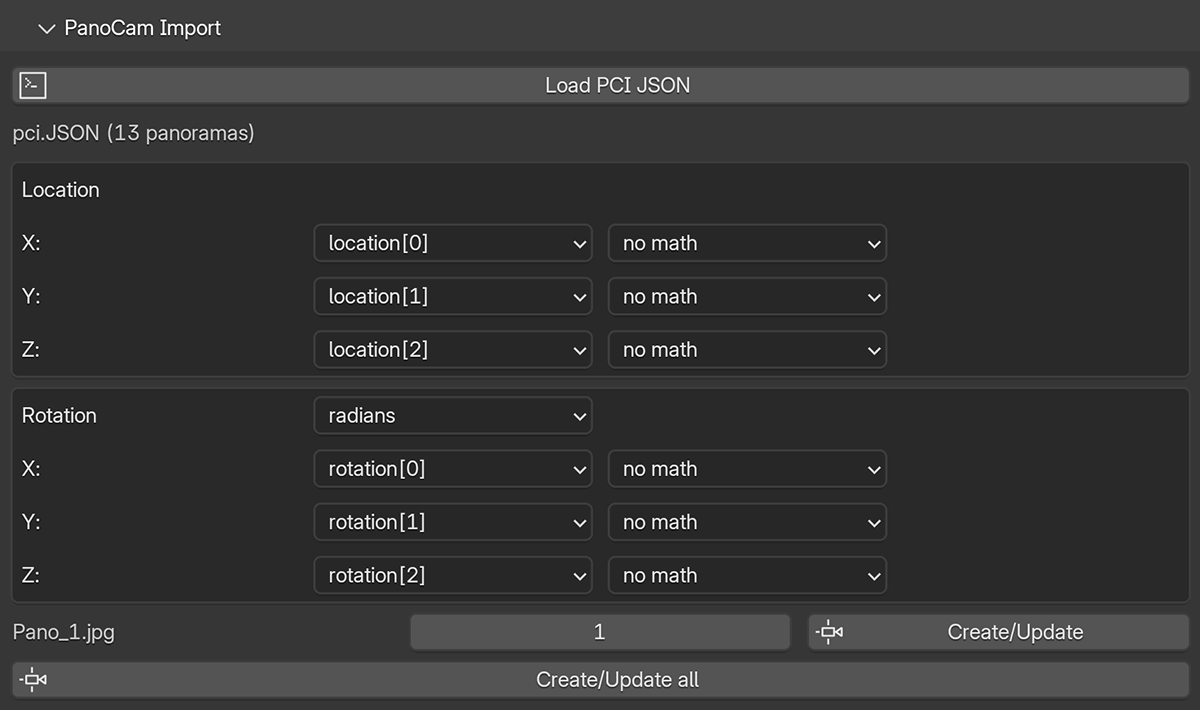
- Load JSON: Click the
Load JSONbutton to load a PCi JSON file. The json file must be in the same folder as the images! - The buttons for generating the PanoCams appear as soon as valid data has been loaded.
- Degrees/Radians: In the rotation field, select whether the values are in degrees or radians.
- Create PanoCam(s): You can generate individual panoramas or all at once. If the model is selected, the corresponding pano_MAT is assigned to the model. This allows you to quickly see whether the position and rotation values are correct. If a PanoCam already exists, only the position and rotation are updated for it.
- Optional:
- Change the order of the axes.
- Calculate with the values.
If the data matches the BLENDER coordinate system, no axes need to be swapped or recalculated. Otherwise, you will probably have to find out by trial and error how to place the PanoCams appropriately based on your data.
tip
- The Y and Z axes are often reversed.
- Or the axes run in the opposite direction. Then calculate “* -1”.
- Try +/- 90° around the vertical axis.
- If the model has a different size, multiply or divide the position values.